WordPress is the world’s most popular content management system (CMS), powering over 40% of all websites globally. One of the primary reasons behind WordPress’ success is its vast ecosystem of plugins, which extend the functionality of your site in countless ways. These plugins—both free and premium (paid)—are essential tools for improving your website’s performance, security, SEO, and user experience.
What are WordPress Plugins?
WordPress plugins are essential software components that enhance and extend your WordPress website’s functionality. These powerful tools integrate seamlessly with WordPress core, enabling users to add features without any coding knowledge.
As the backbone of the WordPress ecosystem, free WordPress plugins provide countless possibilities for website customization and improvement, with thousands of options available in the official WordPress plugin repository.
The WordPress plugin ecosystem offers remarkable versatility in transforming basic WordPress installations into feature-rich websites.
From SEO optimization and security enhancements to performance improvements and e-commerce capabilities, plugins serve as the building blocks for creating sophisticated online platforms. The official WordPress plugin repository hosts over 59,000 free plugins, each regularly updated and maintained by dedicated developers who ensure compatibility with the latest WordPress versions.
When choosing between free and premium WordPress plugins, website owners must consider their specific needs and requirements.
Free WordPress plugins often provide essential functionality suitable for small to medium websites, including basic features, community support, and regular updates. Premium plugins, on the other hand, offer advanced features, priority support, enhanced customization options, and professional documentation for more demanding website requirements.
SEO plugins for WordPress represent a crucial category, offering comprehensive tools for content optimization, keyword research, meta tag management, and XML sitemap generation.
These plugins help improve search engine visibility and rankings through automated technical SEO implementations and content analysis tools.
Popular free SEO plugins provide essential features for basic optimization, while premium versions offer advanced capabilities like multiple keyword targeting and detailed performance analytics.
Security remains a primary concern for WordPress websites, and dedicated security plugins offer robust protection against various threats.
These tools provide firewall protection, malware scanning, login security measures, and regular security audits. Performance optimization plugins focus on improving website speed and user experience through caching, image optimization, database cleanup, and code minification techniques.
E-commerce functionality can be easily added to WordPress websites through specialized plugins that handle shopping cart operations, payment processing, inventory management, and customer relationships. These plugins transform standard WordPress installations into fully functional online stores, complete with product management systems and order processing capabilities.
The future of WordPress plugins continues to evolve with emerging technologies and user needs. Development trends focus on block editor integration, headless WordPress compatibility, performance improvements, and AI integration capabilities. This ongoing evolution ensures that WordPress plugins remain at the forefront of web development technology, providing website owners with cutting-edge tools for success in the digital landscape.
Proper plugin management involves careful selection, regular updates, and ongoing maintenance to ensure optimal website performance. Website owners should regularly monitor plugin compatibility, review update cycles, and maintain backup schedules to protect their digital assets.
Through thoughtful plugin selection and management, WordPress websites can achieve enhanced functionality while maintaining security and performance standards.
While many premium plugins offer advanced features and extended support, the WordPress plugin repository is filled with thousands of high-quality free plugins that can be just as powerful for enhancing your website. These free WordPress plugins help streamline your workflow, boost search engine rankings, secure your site, and much more—all without spending a dime.
In this article, we’ll explore the Top 10 Free WordPress Plugins that can supercharge your website. From boosting your SEO and improving page load times to enhancing security and optimizing the user experience, these free plugins cover all your needs. Whether you’re a blogger, business owner, or developer, these essential tools will take your site to the next level. Let’s dive in!
List of Top 10 Free WordPress Plugins to Supercharge Your Website

-
Yoast SEO
-
Elementor Page Builder
-
WP Super Cache
-
UpdraftPlus
-
WooCommerce
-
Akismet Anti-Spam
-
Wordfence Security
-
Jetpack by WordPress.com
-
Contact Form 7
-
Smush Image Compression and Optimization
1. Yoast SEO – The Ultimate SEO WordPress Plugin
Introduction:
Yoast SEO is arguably the most popular and essential free WordPress Plugin. It plays a pivotal role in helping you optimize your website for search engines, ultimately boosting your visibility and improving your rankings on Google and other search engines.
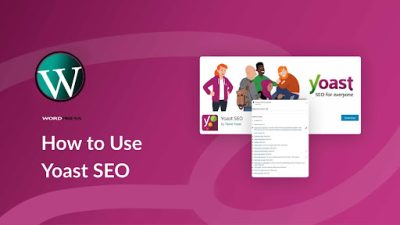
Key Features:
- SEO Analysis: Provides real-time suggestions to improve the SEO quality of your content, including keyword usage, meta descriptions, and heading structure.
- Meta Tags: Easily set custom meta titles and descriptions for each post or page to improve click-through rates from search engine results.
- Readability Check: Analyzes content readability, helping you write user-friendly articles that are optimized for both search engines and human readers.
- XML Sitemaps: Automatically generates and submits an XML sitemap to search engines, helping them crawl your site more effectively.
How to Use:
To get started with Yoast SEO, simply install the plugin, activate it, and follow the on-screen setup wizard. The plugin will guide you through the basic configuration and allow you to start optimizing your content in real time.
2. Elementor Page Builder – WordPress plugin, Which Design Stunning Websites Without Coding
Introduction:
Elementor is a powerful drag-and-drop page builder that allows you to design visually appealing and fully responsive websites without any coding knowledge. It’s one of the best free WordPress plugins for creating stunning web pages that look great on any device.

Key Features:
- Drag-and-Drop Interface: Create beautiful pages effortlessly with the intuitive drag-and-drop interface, no coding required.
- Pre-designed Templates: Access a library of professionally designed templates that you can customize to suit your brand.
- Responsive Design: Elementor ensures your website looks great on all devices, from desktops to smartphones.
- Advanced Styling: Customize fonts, colors, margins, padding, and more for full creative control over your designs.
How to Use:
Once installed and activated, you can easily create or edit a page using the Elementor editor. Simply drag widgets (like text boxes, images, buttons, etc.) onto the page, and customize the layout as desired.
3. WP Super Cache – WordPress plugin, Witch Improve Website Speed with Caching
Introduction:
In today’s digital world, speed is a crucial factor in SEO and user experience. WP Super Cache helps you optimize your site’s loading time by caching static HTML files and serving them to visitors, reducing server load and improving performance.
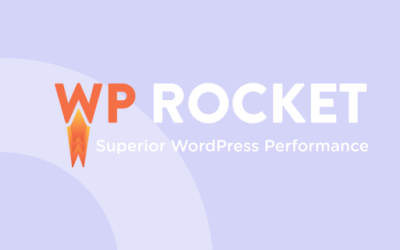
Key Features:
- Page Caching: Caches static HTML files and reduces load on your web server, speeding up page load times.
- Compression: Compresses cached files to improve page speed.
- Easy Configuration: A simple setup process, even for beginners.
- Cache Preloading: Automatically preloads cache, ensuring fast loading times for visitors.
How to Use:
Install and activate WP Super Cache, then go to the settings page to enable caching. You can adjust settings for cache compression, preloading, and other performance-enhancing options.
4. UpdraftPlus – Safeguard your WordPress site with automatic backups using this powerful WordPress plugin
Introduction:
UpdraftPlus is one of the best free backup WordPress Plugin. It ensures your website files and database are automatically backed up to the cloud, so you never have to worry about data loss due to server failures or hacking attempts.
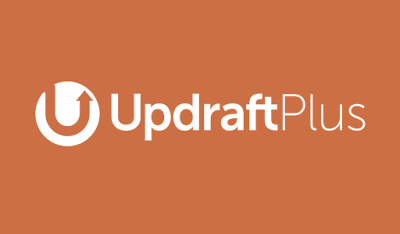
Key Features:
- Automated Backups: Schedule regular backups for your WordPress site.
- Cloud Storage Integration: Store backups on Google Drive, Dropbox, Amazon S3, and more.
- Easy Restoration: Restore your website with just a few clicks in case of data loss.
- Multisite Support: Works perfectly with WordPress multisite installations.
How to Use:
Install and activate UpdraftPlus, then configure your backup schedule and storage options. UpdraftPlus will automatically back up your site based on your chosen settings.
5. WooCommerce – The Best Free E-commerce WordPress Plugin
Introduction:
WooCommerce is the most popular free WordPress plugin for building and managing online stores. It transforms your WordPress site into a fully functional e-commerce platform where you can sell products, services, and digital goods.

Key Features:
- Product Management: Easily add and manage products, including physical goods, digital downloads, and subscriptions.
- Payment Gateway Integration: Accept payments through PayPal, Stripe, credit cards, and more.
- Shipping Options: Configure shipping rates, regions, and delivery options.
- Customizable: Seamlessly integrate with various themes and plugins to enhance your store’s functionality.
How to Use:
Install WooCommerce, follow the setup wizard to configure your online store, and start adding products. Customize the appearance of your store with compatible WordPress themes.
6. Akismet Anti-Spam – Use this WordPress Plugin And Keep Your Site Free from Spam
Introduction:
Spam comments can quickly clutter your WordPress site and disrupt user experience. Akismet Anti-Spam is a must-have plugin that automatically filters out spammy comments and form submissions.
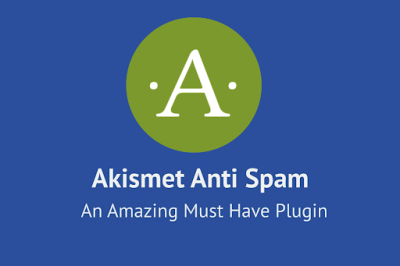
Key Features:
- Automated Spam Filtering: Uses algorithms to identify and block spam comments.
- Spam Statistics: View detailed reports on how many spam comments were blocked.
- Minimal Configuration: Akismet runs automatically once activated, requiring little manual setup.
How to Use:
Simply install and activate Akismet. It will automatically begin filtering out spam comments without any additional configuration. You can check spam reports directly from your WordPress dashboard.
7. Wordfence Security – WordPress Plugin, Which Protect Your Site from Malware and Hackers
Introduction:
Website security is crucial, and Wordfence Security is one of the best free WordPress plugins to safeguard your site against malware, brute force attacks, and other security threats.

Key Features:
- Firewall Protection: Blocks malicious traffic and potential hacks.
- Malware Scanner: Scans your site for malware and security vulnerabilities.
- Login Security: Protects against brute force attacks and enforces strong password policies.
- Real-Time Traffic Monitoring: Tracks and identifies suspicious activity on your site.
How to Use:
Install and activate Wordfence, configure your security preferences, and run an initial security scan. Wordfence will provide real-time protection for your site.
8. Jetpack by WordPress.com – A Powerful All-in-One WordPress Plugin
Introduction:
Jetpack is an all-in-one plugin developed by WordPress.com that provides a suite of tools to enhance your site’s performance, security, and design, all in one place.
Key Features:
- Performance Optimization: Boost site speed and reduce load times.
- Security Features: Protect your site from brute force attacks and malware.
- Content Tools: Add social sharing buttons, related posts, and more.
- Analytics: Monitor site statistics and traffic directly from your dashboard.
How to Use:
Install Jetpack and connect it to a WordPress.com account. Configure the features based on your preferences for security, performance, and content optimization.
9. Contact Form 7 – Easy-to-Use Contact Forms for WordPress
Introduction:
Contact Form 7 is a simple yet powerful plugin that enables you to create customizable contact forms for your website, making it easy for visitors to get in touch with you.

Key Features:
- Customizable Forms: Create and manage forms with various fields (name, email, message, etc.).
- Email Notifications: Get notified when a form is submitted.
- Spam Protection: Prevent spam form submissions using Google reCAPTCHA.
- Multiple Forms: Create multiple contact forms and place them on different pages.
How to Use:
Install and activate the plugin, then create a form using the simple editor. Place the generated shortcode on any page or post to display the form.
10. Smush Image Compression and Optimization – WordPress Plugin, Which Speed Up Your Site with Image Optimization
Introduction:
Images play a significant role in website performance. Smush is a free image optimization plugin that helps reduce the file size of your images without compromising on quality, speeding up your site’s load time.

Key Features:
- Bulk Image Compression: Compress multiple images in one click.
- Lazy Loading: Images are only loaded when they are in view, which boosts page load times.
- Image Resizing: Automatically resize images to fit your site’s layout.
- WebP Conversion: Convert images to the WebP format for faster loading speeds.
How to Use:
Install and activate Smush, then go to the settings to begin compressing images. Smush will automatically optimize any new images uploaded to your site.
Conclusion
The Top 10 Free WordPress Plugins listed above are essential tools that can significantly enhance the functionality, security, performance, and user experience of your website. Whether you’re looking to boost your SEO, improve design, protect your site from threats, or increase loading speed, these plugins will provide the necessary tools to supercharge your WordPress site.
Remember to always keep your plugins updated for the best performance, security, and compatibility. By incorporating these top free plugins into your website, you can ensure it runs smoothly and efficiently, while saving both time and money.
FAQ Section
Q1: What are the best free plugins for SEO in WordPress?
Yoast SEO is one of the most popular and effective free SEO plugins, offering real-time content optimization, keyword analysis, and readability checks to improve your Google rankings.
Q2: How do I speed up my WordPress site for free?
WP Super Cache is a great plugin for speeding up your site by caching static files, reducing server load, and improving page load times. Also, Smush helps optimize your images without losing quality.
Q3: Is it safe to use free WordPress plugins?
Yes, free plugins are safe if downloaded from reputable sources like the WordPress Plugin Directory. Always ensure plugins are regularly updated and compatible with the latest version of WordPress.
Q4: How do I install plugins on WordPress?
Installing plugins on WordPress is simple and can be done in just a few steps:
- Log in to your WordPress dashboard.
- Go to Plugins > Add New.
- Search for the plugin you want (e.g., Yoast SEO, Elementor, etc.).
- Click Install Now, and once the installation is complete, click Activate.
You can also upload a plugin manually by clicking the Upload Plugin button if you have a .zip file for a plugin.
Q5: Do I need to use all of these plugins on my WordPress website?
No, you don’t need to use every plugin on this list. The plugins you choose should align with the specific needs of your website. For instance:
- If SEO is a priority, Yoast SEO is a must.
- If you’re running an online store, WooCommerce is essential.
- If speed is a concern, WP Super Cache or Smush will help optimize performance.
Consider your website’s goals and select plugins that will support those goals while keeping your site optimized and free from unnecessary bloat.
Q6: Are free WordPress plugins as effective as paid ones?
While free WordPress plugins like the ones listed above offer robust features, paid plugins often come with additional advanced functionalities, premium support, and frequent updates. However, many free plugins, especially the popular ones, are more than capable of meeting most website owners’ needs. The key is to choose plugins that are well-maintained, widely used, and trusted by the community.
Q7: How do I keep my plugins updated?
To keep your plugins updated:
- Go to your WordPress Dashboard.
- Check for notifications under the Plugins section.
- Click Update Now next to the plugins that need updating.
Most plugins also offer automatic updates, which can be enabled in the plugin settings. It’s crucial to keep plugins updated regularly to ensure compatibility with the latest WordPress version and avoid security vulnerabilities.
Q8: Can I use multiple page builders on WordPress?
While it’s possible to use multiple page builders (such as Elementor, WPBakery, etc.) on the same WordPress site, it’s not recommended. Using multiple page builders can cause compatibility issues, slow down your site, and create a confusing editing experience. It’s best to choose one page builder and stick with it for consistent design and performance.
Q9: What happens if I deactivate a plugin on WordPress?
When you deactivate a plugin on WordPress:
- It stops performing any of its functions, so its features will no longer be active on your website.
- Any data associated with the plugin (e.g., settings, custom content) may remain in your database, depending on the plugin.
- If you uninstall the plugin, it removes the plugin files from your server, and in some cases, it may also remove any data associated with it.
It’s always a good idea to back up your site before deactivating or uninstalling plugins to ensure you can restore any important data if needed.
Q10: Can using too many plugins slow down my WordPress site?
Yes, using too many plugins can slow down your WordPress site, especially if they are poorly coded or not regularly updated. Each plugin adds additional code to your site, which can increase load times. To optimize your site’s performance:
- Only install the plugins that are absolutely necessary for your site.
- Regularly audit your plugins to ensure they’re still needed.
- Choose lightweight plugins and look for alternatives if a plugin is particularly resource-heavy.
- Use performance optimization plugins like WP Super Cache and Smush to mitigate the impact on speed.
Q11: Can I use free plugins on a live website?
Yes, free plugins can be used on live websites, and many of them are trusted by millions of users worldwide. However, before installing any plugin on a live site, it’s a good practice to test it on a staging site to ensure it doesn’t conflict with other plugins or themes. Always read user reviews and check the plugin’s update history to ensure it’s actively maintained and secure.
Q12: How do I ensure the security of my WordPress website?
To secure your WordPress website:
- Install security plugins like Wordfence Security or Jetpack to provide real-time protection against threats.
- Regularly update your WordPress core, themes, and plugins.
- Use strong passwords for your admin accounts and enable two-factor authentication (2FA) for extra security.
- Make regular backups of your website using plugins like UpdraftPlus.
- Use a reliable web hosting provider that offers security features like SSL certificates and firewalls.
Q13: What is caching, and how does it help my WordPress site?
Caching is the process of storing copies of files or data (like images, pages, and posts) so that they can be delivered faster to visitors. WP Super Cache helps speed up your site by generating static HTML files from dynamic content, reducing the load on your server and decreasing the time it takes for pages to load. Faster loading times improve both user experience and SEO rankings, which is why caching is a crucial performance optimization tool.
Q14: Why should I compress images on my WordPress site?
Image compression reduces the file size of your images without compromising quality, which significantly improves page load speeds. Faster loading times lead to better user experience and improved search engine rankings. Plugins like Smushhelp automate image optimization, so your images are compressed as you upload them. This can help make your site more responsive and mobile-friendly.
Q15: How do I create a contact form with WordPress?
Creating a contact form is easy with plugins like Contact Form 7. Here’s how:
- Install and activate Contact Form 7.
- Create a new form by going to Contact > Add New.
- Add form fields (like name, email, message) using simple HTML tags.
- Copy the shortcode generated by Contact Form 7 and paste it into any page or post where you want the form to appear.
- Configure email notifications to receive form submissions directly to your inbox.
Q16: Can I use WordPress plugins to optimize my website’s SEO?
Yes, there are several plugins that can help optimize your WordPress site for search engines, and Yoast SEO is the most widely used. Yoast offers on-page SEO optimization, keyword analysis, meta tag editing, and readability analysis. It helps ensure that your content is structured in a way that’s favorable for search engines, which can improve your site’s rankings over time.
Q17: Can I add custom CSS to WordPress using plugins?
Yes, many WordPress page builders, including Elementor, allow you to add custom CSS to your pages or website. Additionally, there are plugins like Simple Custom CSS that let you add custom CSS rules to your entire site. Custom CSS allows you to modify the appearance of your site beyond the default theme options, giving you more control over the design.